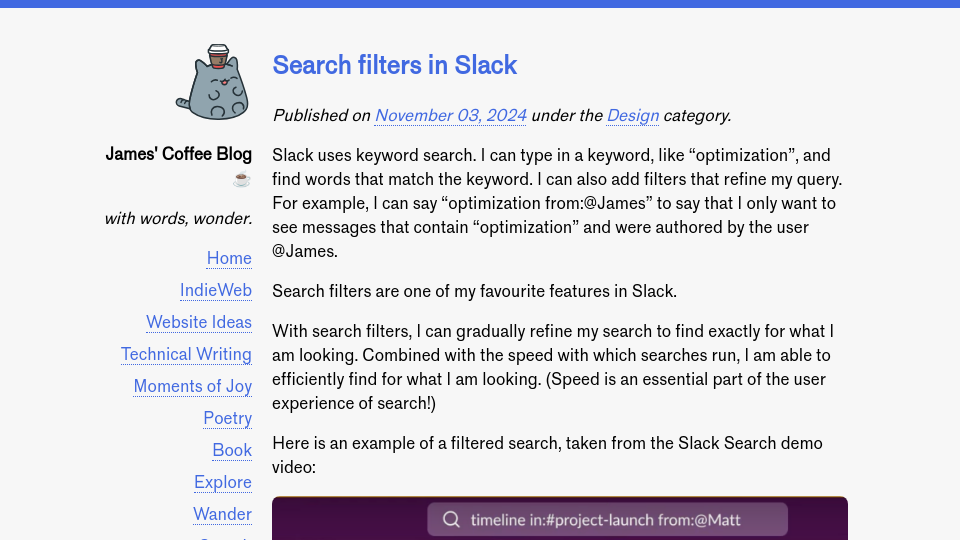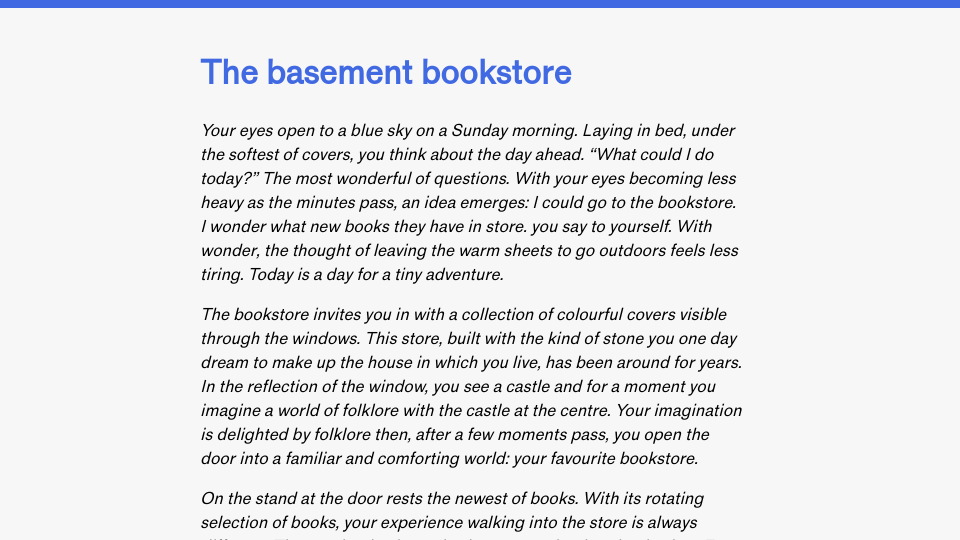Slack uses keyword search. I can type in a keyword, like “optimization”, and find words that match the keyword. I can also add filters that refine my query. For example, I can say “optimization from:@James” to say that I only want to see messages that contain “optimization” and were authored by the user @James.
Search filters are one of my favourite features in Slack.
With search filters, I can gradually refine my search to find exactly for what I am looking. Combined with the speed with which searches run, I am able to efficiently find for what I am looking. (Speed is an essential part of the user experience of search!)
Here is an example of a filtered search, taken from the Slack Search demo video:

The two filters I use most are:
- from:@name, to find messages authored by a specifc person, and;
- in:#channel, to find messages in a channel.
If I know who authored a message, and what channel something is in, and it was posted recently, I will usually go directly to the channel, for this is often more efficient than writing a search query. But, in many cases, a message I want has been pushed down in the history. With a filtered search, I can find what I need without scrolling.
The more filters I add, the more I can refine my search. I am often able to find what I need with the two filters above.
When you type # or @, Slack automatically suggests channels or users, respectively. This is what I would call “contextual autocomplete”, where the autocomplete feature can suggest only options that are relevant (i.e. only channels for #).
In addition, when filters are added and a query has been submitted, Slack adds a visual cue to indicate the filters have been applied:

This gives the user assurance that the filters have been recognized.
I like that the filters are concise. To find messages in a channel, I can say in:#… rather than channel:#…. The fewer characters I have to type, while still describing exactly what the search operator does, the better. (Tip: You can also use in:@… to search for messages in a private discussion with someone).
With Slack search, I am able to find exactly what I am looking for, fast. This is what I want in a search engine.