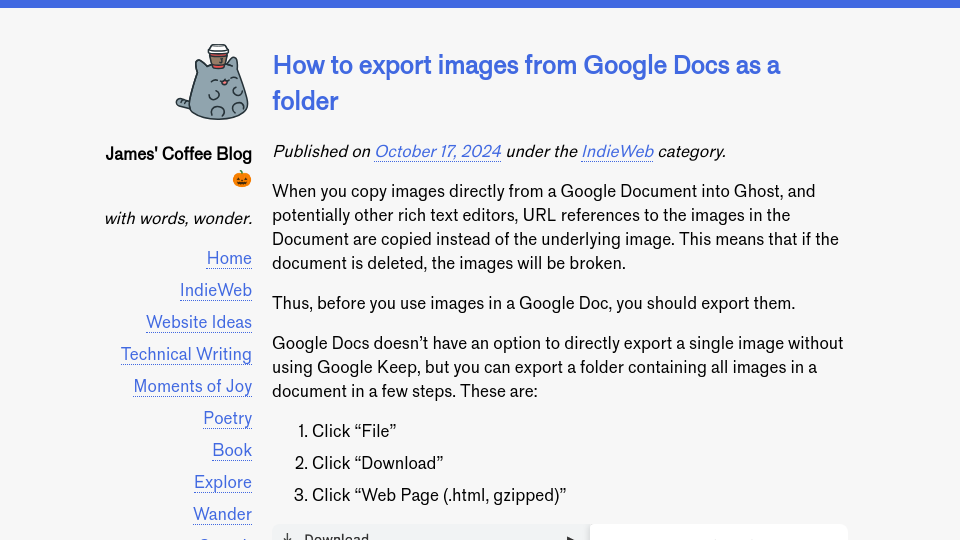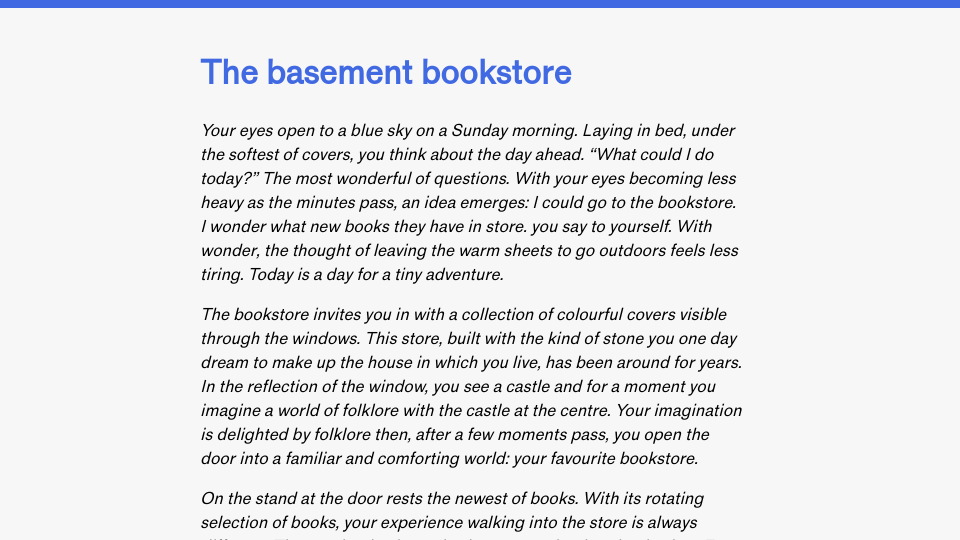When you copy images directly from a Google Document into Ghost, and potentially other rich text editors, URL references to the images in the Document are copied instead of the underlying image. This means that if the document is deleted, the images will be broken.
Thus, before you use images in a Google Doc, you should export them.
Google Docs doesn’t have an option to directly export a single image without using Google Keep, but you can export a folder containing all images in a document in a few steps. These are:
- Click “File”
- Click “Download”
- Click “Web Page (.html, gzipped)”

This will download a folder that contains:
- A HTML document that represents the text in your Google Doc, and;
- A folder of all images in the document.
You can then upload these images to your CMS or use them in whatever way is appropriate for your use case.